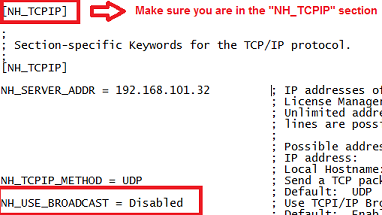SolidCAM network dongle - troubleshooting
NOTE! These instructions are for a network USB dongle Click here for instructions when using a network product key WITHOUT a USB dongle
When having problems with installation of SolidCAM network dongle, please follow these steps:
ON THE SERVER
- Install the "Sentinel license manager". Click here for instructions
- Make sure the dongle is connected to the server, and check to see that the USB light is turned on. If no light is turned on, try moving the dongle to a diffrent USB port.
- Make sure that the hasp license manger is installed and running correctly on the server.(computer where dongle is connected). The hasp license manager can be installed in two ways:
- Make sure port # 475 is enabled in the firewall. (UDP protocol)
ON THE CLIENT
- You need to define in each client the IP of the server. You do this using the "Nethasp" file. Click here for instructions
- Enable file extensions. Click here for instructions
- Make sure the full file name is "Nethasp.ini"
- Make sure that the server has a static IP address and that the clients and server can communicate properly. You can troubleshoot this using "Aladdin Monitor" available at this address:
https://sentinel.solidcam.com/doc/hasp4/aladdin_monitor.html
- If the nethasp.ini file is defined correctly and the client can recognize the server (using the Monitor) and the software does not run you can try disabling the broadcast parameter in the Nethasp file:
(Broadcast can prevent the application from finding the server in the IP address defined)
- Open the "Nethasp" file.
- Find the parameter NH_USE_BROADCAST (In the section: [NH_TCPIP])
- Change it to NH_USE_BROADCAST = Disabled
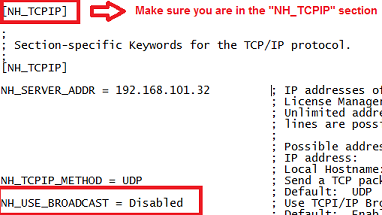
If you follow the instructions and the software still does not run, you need to supply SolidCAM support with the following details:
- Dongle #
- Nethasp file
- Screenshot of Aladdin monitor on the client.
- Screenshot of hasp license manager.
- CAD System (SolidWorks or Inventor)
- Screenshot of error message.