

SolidCAM network product key - troubleshooting
NOTE! These instructions are for a network product key (without a USB dongle) Click here for instructions when using a USB dongle
Follow the steps below to resolve network product key installation problems:
ON THE SERVER

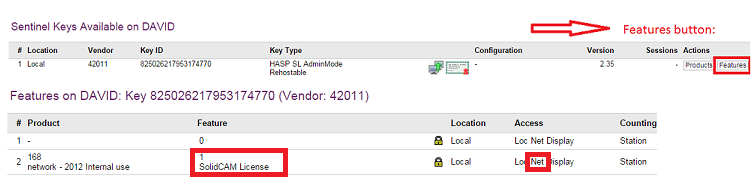
ON THE CLIENT
Install the "Sentinel license manager". Click here for instructions
Verify the server address is defined correctly in "Remote License Search Parameters" http://localhost:1947/_int_/config_to.html
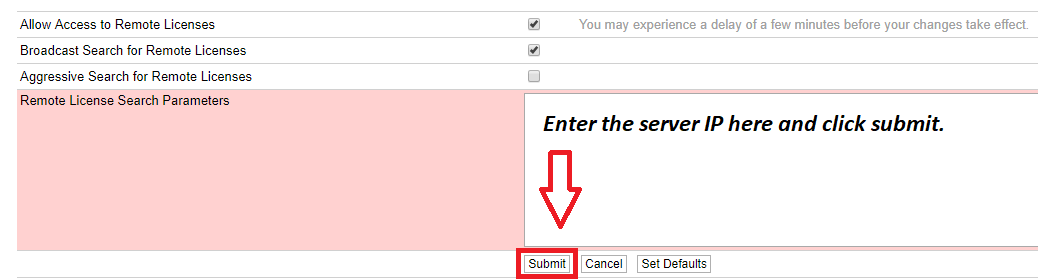
On the same page, enable �Aggressive Search for Remote Licenses�
Reset the license manager ID by clicking this link : http://127.0.0.1:1947/action.html?create_new_lmid
You can use Telnet to check if the client and server can communicate with port # 1947. Click here for information
